Windows Media Server
depending on the Capture Interface used, there are various configuration options for the Windows Media Server.
See WMV Streaming configuration options per interface
Access Streaming Video
The Windows Media Server is configured per Capture Device.
The video server has to run on a different port than the web server.
Use http://localhost:8080/currentX.asx to load the video stream.
X is the camera number
This will redirect to mms://localhost:8090 where the video server is running.
If the video server is off, current.asx will redirect to file offline.wmv in AbelCams img folder. If it cannot be found there, it will take this file from www.abelcam.com1)
See how to configure Access from an External Server
Windows Media Server with VideoCapX
this server supports WMV on demand.
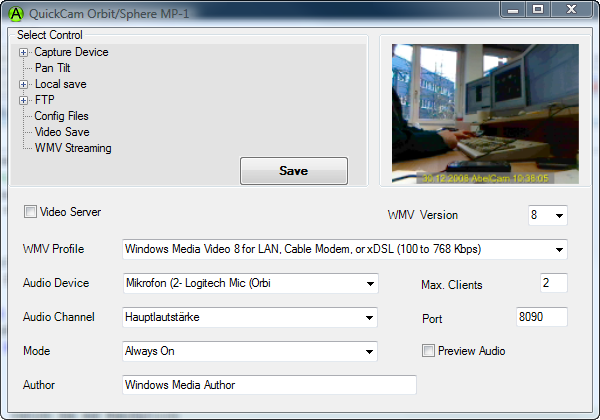
if you set Mode to On Demand, the server will only be started when a viewer accesses the video stream
While the server starts, the viewer will see the video file starting.wmv. This file will be delivered from
AbelCams img folder if it can be found there, else it will be delivered from www.abelcam.com1)
Windows Media Server with TyCapture
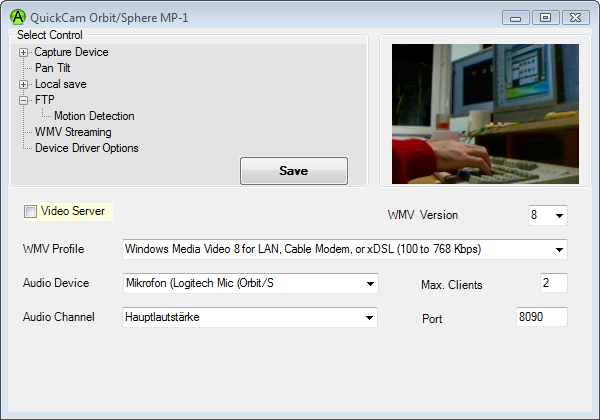
1) this means that you can provide your own offline.wmv and starting.wmv (for VideoCapX). Make sure those files are not too large.