Local Save Active: check this to activate Local Save
Save on Web access: check this to save a image when a image is displayed by the internal web server
Save Image with Caption: check this to include caption and overlay image in the saved image
Number of images to show in replay: if this number is > 0, the saved images can be shown using the included sample web pages.
Framerate for replay: this frame rate will be used to replay the stored images
Save to Directory: enter the directory to save the images into or select one (...)
If you want the images to be saved in a folder structure organized by date, you may use
Date/Time substitutions here, eg c:\AbelCam\Cam0\#yyyy-#MM-#dd
File Name: enter the name to be used for the stored image. A .jpg extension is required.
Date/Time substitutions are supported in the file name if you want to create a file name depending on time of the creation.
Time based name: check this to store the images with a time generated name (YYYYMMDDhhmmss.jpg). If the image exists already, a number will be appended ( eg when more than one image per second is to be stored)
Save interval in Seconds: enter the interval in seconds. If you want to store more than one shot per second, fractions of seconds are also ok ( eg 0.5 for 2 shots per second ).
Latest Save: here you see the name of the latest image saved
See also: Motion Detection
Limits
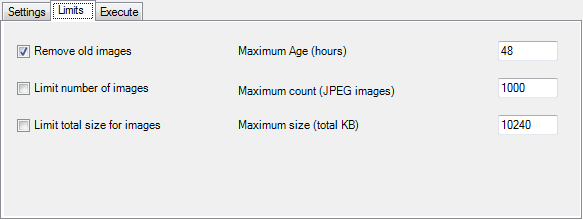
Configure limits for Local Save. Images older than the limit, exceeding the number of the total size will be deleted if theses options are selected.
This cleanup will remove the oldest files first.
Execute (*)
Execute command on Local Save
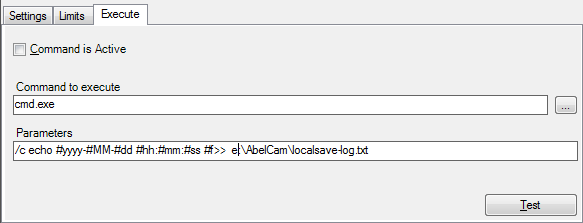
Command is Active: when this is checked, the command will be executed every time a image is stored to disk
Command to execute: insert the command to be executed here. Using the ... button you can search the disk for an executable.
Parameters: enter the parameters for the command here. Date/Time substitutions may be used in the parameters, #f is substituted with the image path and filename.
The example shown here creates a log of all stored images.
(*) these options are available only if I am a AbelCam Expert is checked