Use PTZ: check this to activate the PTZ device
PTZ droplist: select the PTZ device to use with this capture device. Virtual PTZ is available for all capture interfaces.
Invert PT moves: check these checkboxes to invert lef/right and/or up/down moves
Test Device: click on this control to move the PTZ device. The red dot reflects the current position.
Horizontal/Vertical: current PTZ position
Follow Motion: check this for the PTZ device to follow detected motion.
Use Alternative Homing: check this to use AbelCams internal homing sequence instead of the drivers homing function
use Saved Position on Startup: check this for the camera to move to the predefined PTZ position when started.
Move to stored position after x minutes: check this for the camera to move to the stored predefined PTZ position when it has not been moved for x minutes. This avoids situations where the camera is looking at a boring location or into the sun.
Save Camera Position: click this button to use the current PTZ position as predefined position. For permanent storage you need to hit the Save button afterwards.
LED Off is available only for the Logitech Sphere / Orbit MP and AF cameras.
IP PTZ is covered in the Wiki
Presets
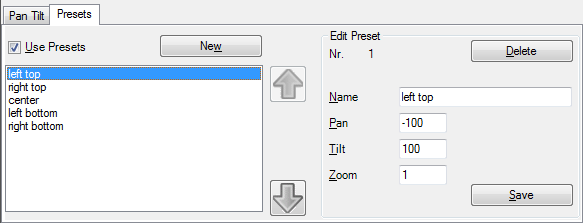
Use Presets: check this to show the presets on the web pages generated by the builtin web server
New: click here to create a new preset
Up/Down Arrows: move the selected preset up/down
Delete: delete the selected preset
Name: name of the preset to be shown on the web pages
Pan: horizontal position
Tilt: vertital position
Zoom: Zoom value
Save: Save this Preset