Thank you for a masterpiece of combining size function extendable affordable. It does all as-expected, and especially the automated registration-key and paypal handling makes it an easy decision to go for the Pro Licence. Gerard Van Draanen more>>
|
Dropbox Plugin Authentication
The plugin needs receive authorization from Dropbox for image upload.
When you start the plugin for the first time, you'll see this form:
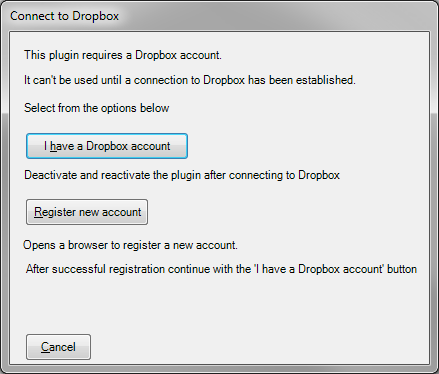
- if you do have a Dropbox account use the 1st button
- if you don't have a Dropbox account use the 2nd button to create a free Dropbox account. This will open a browser for the Dropbox registration.
When you click on the 1st button you'll see this form:
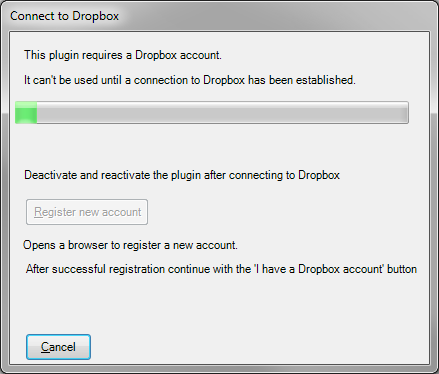
The Dropbox authentication and authorization forms will open. Give this Plugin access rights to the application folder in Dropbox. The plugin does not require access rights to all folders.
After 30 seconds the plugin starts to verify if it has been authorized to access the application folder. It will recheck every 10 seconds.
To abort this process just wait until three minutes passed or click Cancel.
After successful authentication you'll see this form:
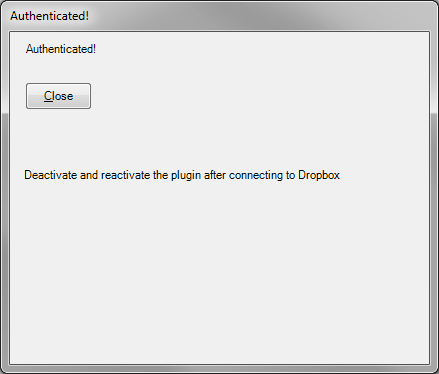
Now deactivate the plugin and activate it again. You will have to configure the plugin now.
|